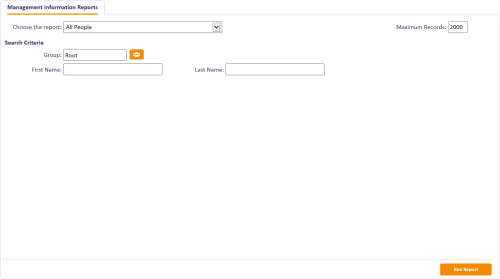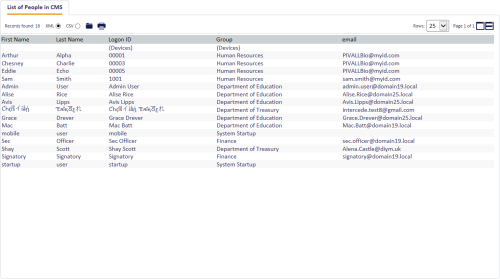8.1 Running MI reports
To run a management information report:
-
From the Reports category, select MI Reports.
You can also launch this workflow from the Additional Reporting section of the More category in the MyID Operator Client. See the Using Additional Reporting workflows section in the MyID Operator Client guide for details.
Note: Make sure that you can view the MI Reports workflow. Use the Edit Roles workflow in the Configuration category to add the workflow to the roles you want to be able to run the reports.
-
From the Choose the report drop-down list, select the report you want to run.
The search criteria change according to the report you choose.
- If you want to display a limited number of records, type a number in the Maximum Records box.
-
Complete the search criteria.
For example, for the All People report, you can set the following search criteria:
- First Name and Last Name – type the name of the person. You can use * as a wildcard; for example, Ja* finds people with the name Jack, Jason and Janet.
- Group – select the users' group from the drop-down list.
-
Click Run Report.
The results of the report appear.
- To print the report, click the print
 button.
button. -
To save the report, select XML, CSV, or Excel to select the format, then click the save
 button.
button.Note: To allow you to save reports to Excel, make sure you have the Initialize and script ActiveX controls not marked as safe for scripting option set for the MyID website in Internet Options. For more information about configuring Internet Options, see the Configuring Internet Options section in the Installation and Configuration Guide.